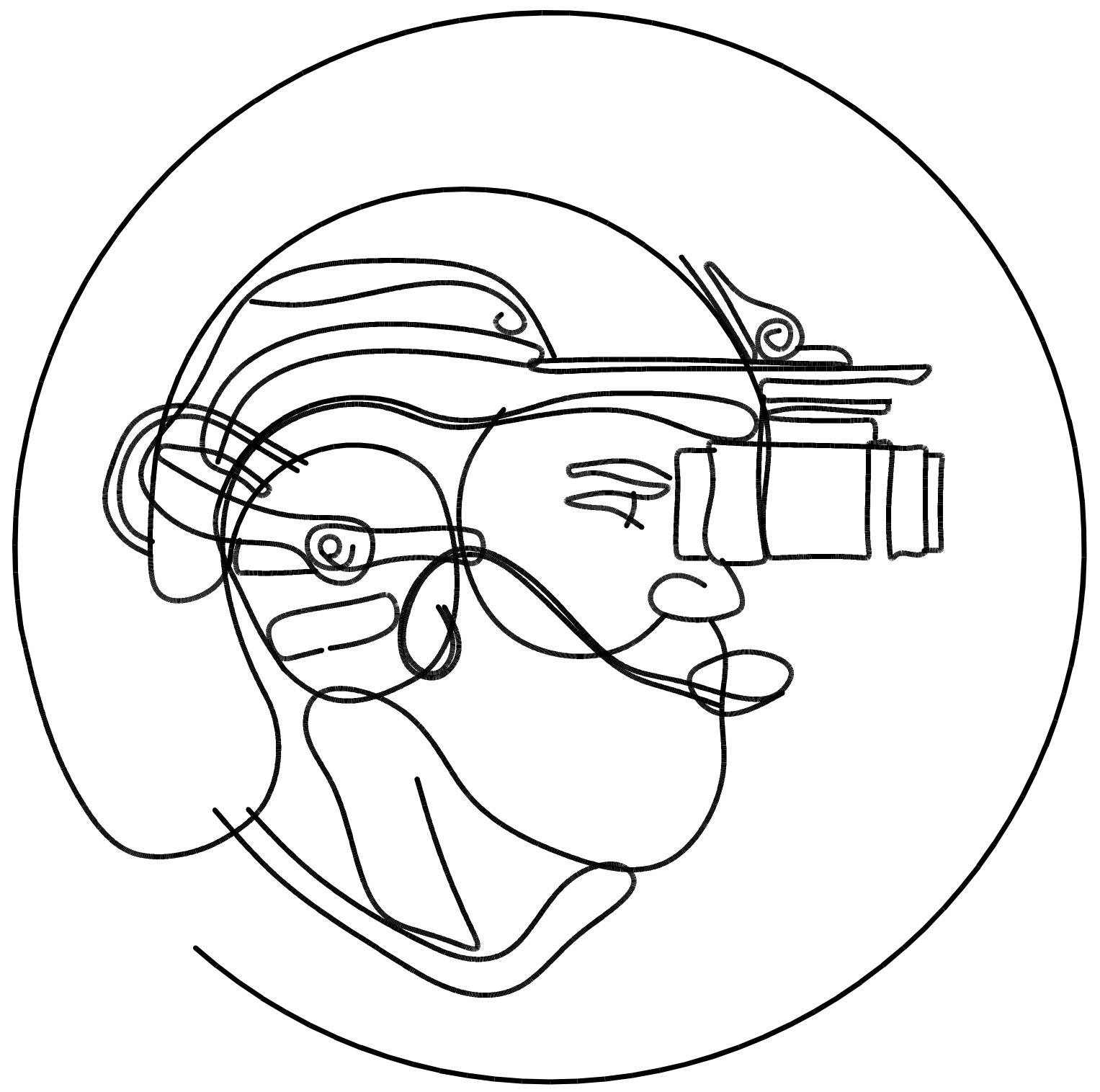1) Power on
-
Long-press the Power button until the unit powers on.
2) Open Settings
-
Press the Menu button to show the bottom bar.
-
Use the Power or Photo buttons to scroll to the Settings icon.
-
Press the Menu button to open the settings menu.
3) Turn on Wi-Fi
-
Use the Power or Photo buttons to scroll to the Wi-Fi icon.
-
Press the Menu button, then use the Power button to toggle Wi-Fi ON.
-
Long-press the Menu button to exit Wi-Fi, then long-press the Menu button again to exit Settings and return to the main menu.
- Long-press the Menu button again to close the main menu and return to the main screen.
4) Connect your phone
-
On your Android phone, open Wi-Fi and connect to INFRARED_XXXX.
-
Password:
123456789.
5) Install the app
-
Download INREII Android App from the Google Play Store (use the link or scan the QR code provided).

- Install and open the app, then follow the prompts to connect.
- You can now access and download the image and video files to your phone.